How do I log in to my account?
If you already have a Palmetto solar account, visit home.palmetto.com and enter your information to log in.
One-Time Passcode
If you'd prefer, you can access your account with a one-time-passcode instead of a login and password. This option will send a one-time 5-6 digit code via SMS or email. You’ll enter the code into the login screen to access your online account.
To use one-time-passcode:
- Select the “Send me a One Time Passcode” option on the login screen. It will ask if you want the passcode sent to your email or mobile device.
- Once the passcode is sent to your email or mobile device, copy the passcode from the message to the space in the login screen.
One-time-passcodes do expire and should be used within 3 minutes of being sent. One-time-passcodes can be used anytime you are logging into your online account, the first time or the hundredth time.
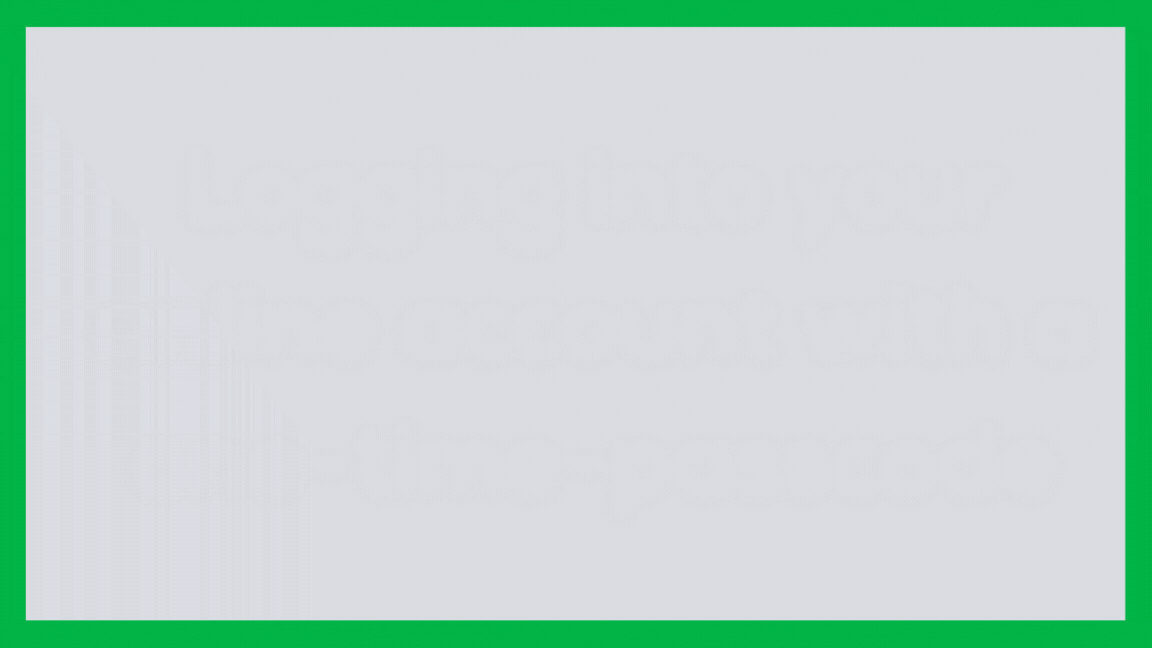
Reset Your Password
If you forgot your password or are unable to log in:
- On the login screen, select the 'Don’t remember your password?' link.
- Enter your email, and select Send Email.
If the email you entered matches the account on file, you will receive an email with instructions to reset your password.
To change your password:
- Open your Palmetto solar account and select Account.
- Select Account in the list, confirm your email, and tap Reset Password.
What if I forgot the email address I used to set up my account?
If you don’t know the email you used to set up your Palmetto account, please contact our Customer Experience Team at 855-339-1831 or help@palmetto.com.
Do I have to log in every time I visit my account?
Each login remains active for (7) days. After that time, you will be prompted to re-enter your account credentials. If your mobile device supports biometric authentication, you can enable touch or face ID to make logging in easier.
What are biometrics?
Biometrics include touch ID and face ID, which can allow you to authenticate your identity using a fingerprint or facial verification. With biometrics, you can quickly unlock a mobile device or open an app without entering a password.
You can enable touch ID or face ID in the settings, usually under Privacy on your computer or mobile device.